 Adhaar Sharma on 2020-08-19
Adhaar Sharma on 2020-08-19
Click on the Upload File box and Select a File to Clean

Your file should have your column names on the first row. If it doesn't, then
Click on the edit button to show options

Select options until preview has accurate column names. You can also update it in your file
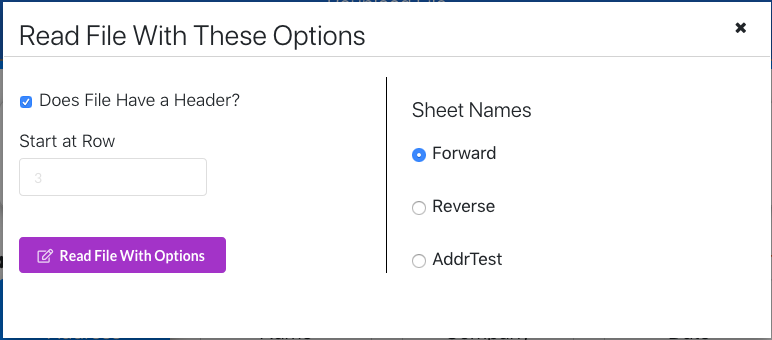
Remember you can keep adding data types and columns to clean in the same session
For this example, let's start off with Address.

In this file my address was split across components and I need to forward geocode. Click Confirm to add your column format to the cleaning
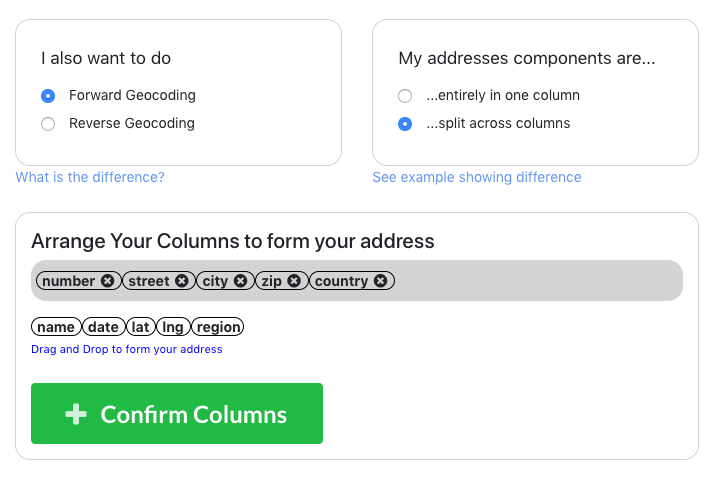
You can keep selecting more data types. Let's say you also need to clean a Date column
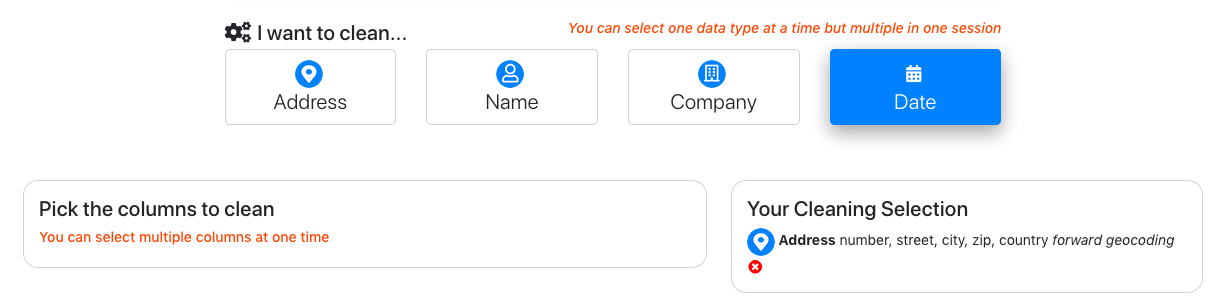
Toggle on the column(s) you need to clean. You can select multiple columns at a time
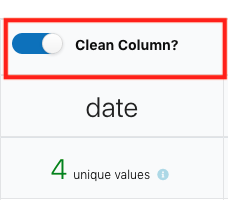
Your cleaning selections are displayed. You can remove a selection if you want.

Click the Review & Clean button. This will show you a sample of your cleaned data as well as your credits

Before downloading your file you can see a sample of what your cleaned data will look like. If you made a mistake or want to something else go back to the "Upload a File" button on the left side of the page or reset it all. If you're good, hit "Clean Your Data" and move forward!

You can either download the cleaned columns separately by clicking on the column under "Select Cleaning Steps" and the button Download Your Cleaned Column. Or if you clean "Download Your Cleaned File" you will get a file with all your cleaned data together.

If you still have questions, don’t hesitate to reach out to us at info@lovespreadsheets.com!
Happy Cleaning! :)
Let us know what you think